How to Find the Right Report Type for New Reports
From Setup, in the Quick Find box, enter Reports and Dashboards, and then select Reports and Dashboards Settings. Select Enable Recommended Report Types (Lightning Experience only), and save your changes.
Start a new report on the Reports tab. In the Choose Report Type windows, you can still select report type categories on the left and search for report types by name in the search bar.
But now there’s much more.
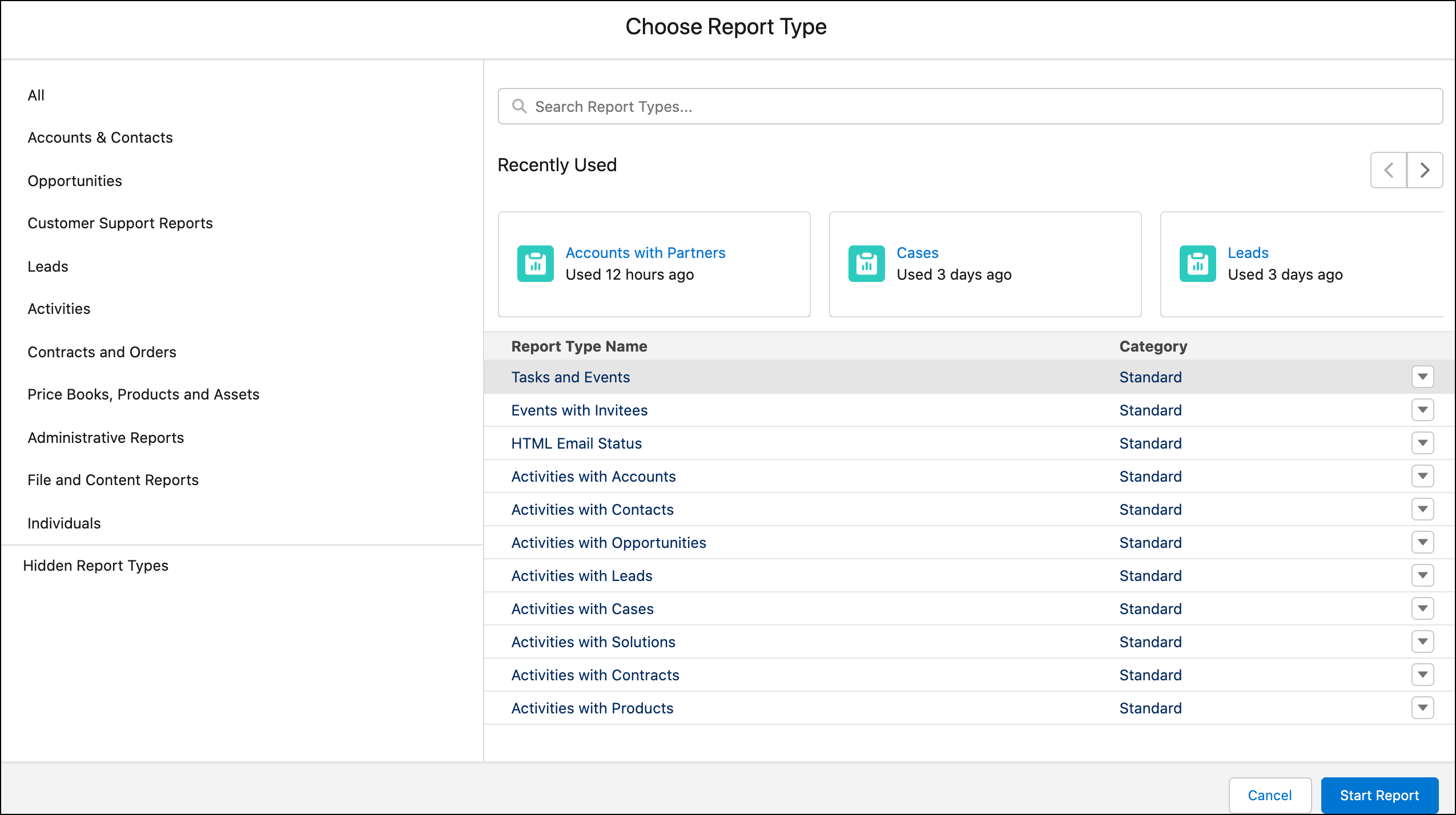
Say you want to create a report that’s similar to one that you created last week, but you can’t remember what report type you used. No problem! Scroll through the Recently Used list to find the type that you used and when you used it.

To display pertinent details about a report type, click it in the search results or in the Recently Used list.
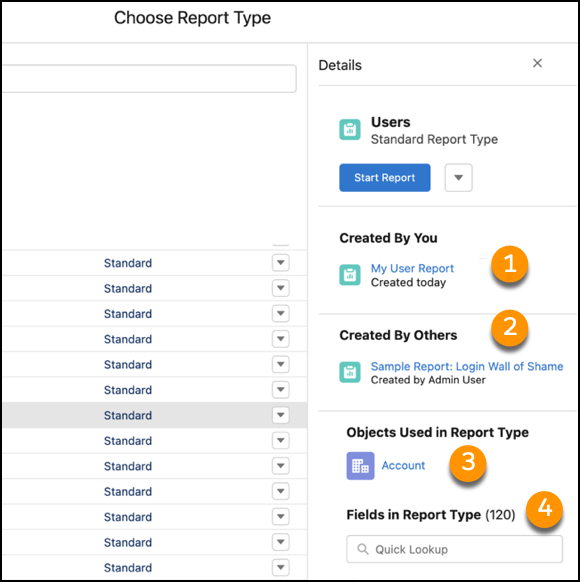
The details panel lists all the reports created by you (1) or others in your org (2) that are based on the report type. It also lists the objects that the report type uses (3). Click a report link to open it, or click an object link to open the object record in Setup.
And what if you’re not sure whether the report type includes particular fields that you need for your report? Scroll or do a quick lookup in the Fields area (4).
If you have the Manage Custom Report Types user permission, you can also hide report types from the details panel or report types list, just like you can in Salesforce Classic. Hidden report types disappear from the search results and all the category-specific lists, and you can’t use them to create reports. They’re listed under Hidden Report Types and available to show again if needed.
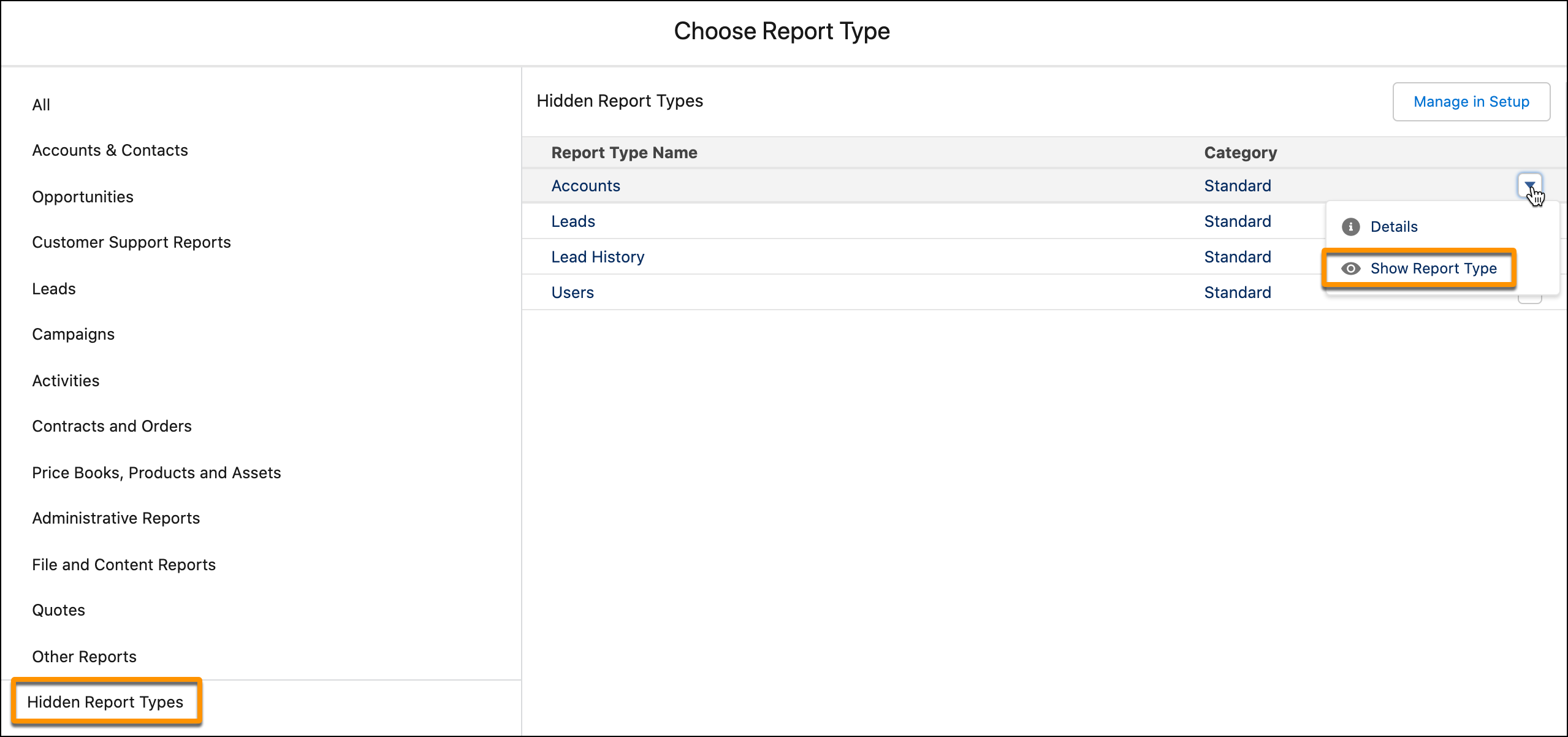



Follow Us