How to Backup and Restore Data Using Date Ranges?
In the 1.120 version of the Backup and Restore app, you can now find and restore data by using date ranges. Search for backups from a date range and then preview records before restoring them. You can select records for restoration and define how child records are handled.
This change applies to Lightning Experience in Enterprise, Professional, and Unlimited editions.
Sometimes you want to identify and restore specific records. For example, a user inadvertently introduced an error during their first month on the job that overwrote critical data. If you don’t know the overwrite date, search for backups made during the time window when the error most likely affected records. The new System ModStamp column shows each record’s latest backup date and time to further narrow your search.

You can also define how to handle child records during restoration. On the Review & Restore screen, select Include Children. You can restore child records to the state of their most recent backup, their state at the time of the parent record’s backup, or you can take no action.
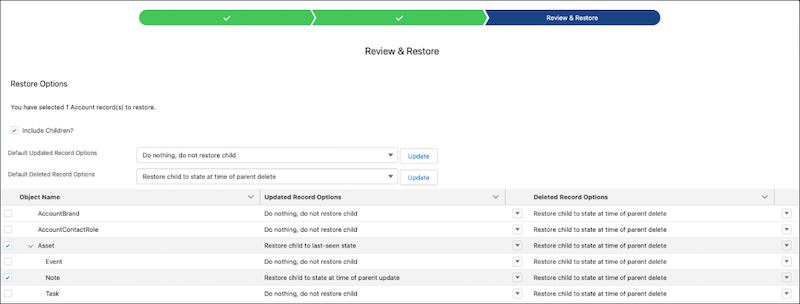
App updates are automatically available in all previously installed Backup and Restore apps. For best results, limit your data search range to one month.



Follow Us