How to Create a Clone Button for Account Object in Salesforce?
As we don't have standard clone button available out of the box in the Accounts object like there is on Leads or Cases. One can be created by following below simple steps.
In Lightning Experience
- Navigate to gear icon | Setup | Object Manager | Accounts | Buttons, links, and actions | New button or link.
- Enter the following in each of the fields:
Label: Clone
Name: Clone
Description: Button to clone Accounts
Display Type: Detail Page Button
Behavior: Display in existing window without sidebar or header
Content Source: URL
Link: /{!Account.Id}/e?clone=1
Name: Clone
Description: Button to clone Accounts
Display Type: Detail Page Button
Behavior: Display in existing window without sidebar or header
Content Source: URL
Link: /{!Account.Id}/e?clone=1
- Once the button has been created it will need to be added to the Account page layout. So navigate to Setup | Object Manager | Accounts | Page Layouts.
- Edit the Layout you want to add the new button to.
- Go to the Mobile & Lightning Actions section and look for the Clone button you created and add it in the Salesforce Mobile and Lightning Experience Actions section of the page layout.
- Click Save.
In Salesforce Classic
- Navigate to Setup | Customize | Accounts | Buttons and Links | New.
- Enter the following in each of the fields:
Label: Clone
Name: Clone
Description: Button to clone Accounts
Display Type: Detail Page Button
Behavior: Display in existing window without sidebar or header
Content Source: URL
Link: /{!Account.Id}/e?clone=1
Name: Clone
Description: Button to clone Accounts
Display Type: Detail Page Button
Behavior: Display in existing window without sidebar or header
Content Source: URL
Link: /{!Account.Id}/e?clone=1
- Once the button has been created it will need to be added to the Account page layout. So navigate to Setup | Customize | Accounts | Page Layouts.
- Edit the Layout you want to add the new button to.
- Go to the Buttons section and look for the Clone button you created and add it in the Custom Buttons section of the page layout.
- Click Save.

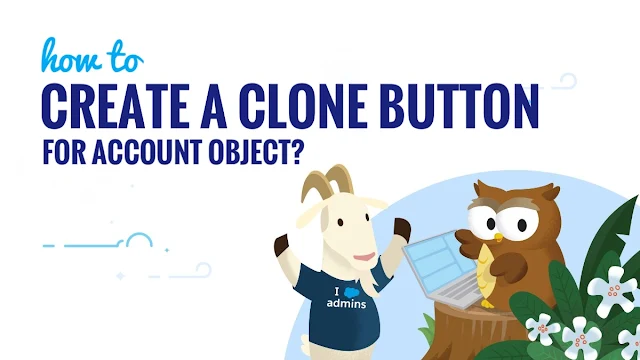

Follow Us